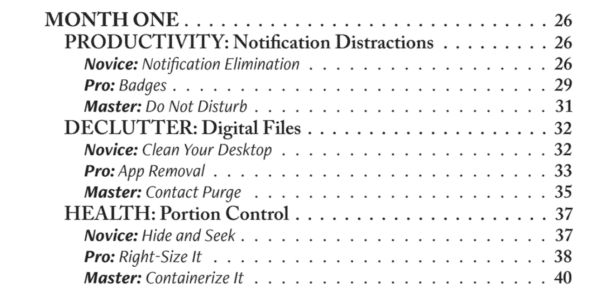This is a guest post by Susan Brumbaugh.
Does it seem like lately you are on an endless groundhog’s day of Zoom calls? If so, you’re far from alone – Zoom fatigue is a thing. You wouldn’t think it matters that much whether we’re sitting in a conference room or at home for meetings, but it does. So, what contributes to virtual meeting fatigue? And even more importantly, what can you do to beat the fatigue and boost your Zoom energy? Let’s take a look into how we got here and what you can do about it.
Why “Zoom fatigue” is a thing
We’re using Zoom for more things than we’re used to.
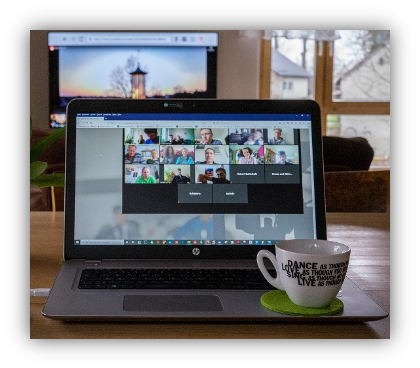
It’s not just team meetings that are transferring from a conference room to online, we’re also holding one-on-one meetings, coworking sessions, and other work gatherings by Zoom. Then after work, many of us are connecting virtually with family members, book clubs, and friend groups. Combine this with other screen time, such as television, social media, and mindless games, and it’s no wonder we feel the way we do.
There’s often no down time between consecutive meetings.
Many of us had back-to-back meetings before this all started; however, a lot of people were physically traveling from one meeting to another, so they left early enough from one meeting to get to the next. And if the meetings were in different places, perhaps a breath of fresh air was possible, and they got a few steps in (although rushing from meeting to meeting likely carried different types of stress and exhaustion). In the current virtual work world, now we frequently disconnect from one meeting and immediately connect to another.
We are overstimulated by information.

When everyone meets in the same room together, the details of our surroundings more easily fade into the background because the environment of the room is shared by everyone. In virtual meetings, our brains are processing multiple backgrounds—artwork, books, clutter, trees waving in the window, people walking across the screen, pets, children. It can be difficult for our brain to filter all that out, especially if there is unexpected movement. And the more people there are on a virtual call, the more faces and backgrounds we have to process at once.
We are compensating for a lack of visual cues.
At the same time that we have more information to process than normal, we also have less. Because we don’t have a full range of body language to take in, we tend to hyper focus on the small number of cues that are available to us, and some of those cues often aren’t quite right. True eye contact is impossible because when we look into someone’s eyes, we must look away from the camera to do so. But if we look at the camera, we’re not really seeing the other people.
There are also audio challenges when the visual image and sound are out of sync, or someone is trying to talk while on mute (or worse, someone should be on mute but isn’t), or the speaker freezes mid-sentence. Some people have better microphone quality than others, and volume differs across speakers. When everyone is on mute, the speaker doesn’t get those subtle nonverbal affirmations (“mm-hm”) that we may rely on more than we realized. It can also be harder to allow silence in a virtual meeting—is someone talking, and we just can’t hear them, or is everyone taking a moment to think?
We are distracted by ourselves.

Not only can we be distracted by what’s going on with everyone else, we’re also faced with an image of ourselves, usually right underneath the camera. Seeing ourselves is distracting and can result in self-criticism. And because we don’t know for sure when someone is looking at us, we may feel the need to have a pleasant look on our face. That can happen to some extent in an in-person or virtual meeting, but because we can see ourselves in video meetings, it often heightens our awareness of our own appearance.
We feel pressured to prove we’re paying attention.
In a meeting room, it’s okay to stare out the window occasionally, or focus on the notepad where we’re writing notes. In a virtual meeting, it can feel like there’s pressure to look at the screen ALL THE TIME. Looking at another monitor, looking down, looking out the window makes it appear as if we’re not engaged. All this direct eye contact (that isn’t actually direct) is tiring. Although one solution is to turn off our cameras, that can be viewed as antisocial or make us feel like people might think we’re trying to hide something if the unspoken agreement is that everyone should have their cameras on.
Our bodies and eyes get tired.
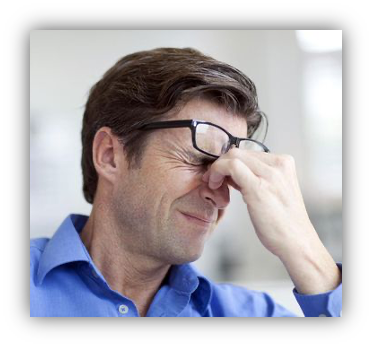
Working at home frequently means much more sitting that we’re used to, especially when one meeting runs into the next. Many of us don’t have access to our standing desks, and maybe the bathroom is a lot closer than normal. And all the extra screen time is especially hard on our eyes. The light from the screen causes eye strain, and we blink a lot less than we would sitting in a conference room.
Although we can’t solve all these problems, there are things we can do to mitigate the impacts of serial virtual meetings. Think about what you might consider changing (1) as a meeting host or organizer, (2) to make things better for other participants, and (3) to improve your own health.
Strategies to beat Zoom fatigue
Combatting Zoom fatigue as a meeting organizer.
- Ask yourself whether a meeting is necessary and what type of meeting would be most effective. For teams, could information be shared asynchronously (e-mail, teams, IM)? Is there a shared document you could use to provide feedback to each other or report in on activities? For one-on-ones, maybe a phone call would be a nice change of pace.
- Intentionally schedule meetings to end 5 (or 10!) minutes earlier than normal. Let’s start assuming that everyone needs 5-10 minutes to prepare for their next meeting. You can set the default length of your meetings in Zoom so that they last 25 minutes or 55 minutes. Once scheduled, be sure to end the meeting on time as well. Wouldn’t it be amazing if all meetings had a built-in buffer?
- Set the tone. At the start of the meeting, remind participants to mute themselves when not speaking (especially with larger gatherings). Let participants know that it’s okay to turn off the camera when needed, or to look out a window when thinking or listening. Encourage participants to use reaction emojis and their bodies (e.g., a nodding head, or a thumbs-up) to indicate support of an idea.
-
Monitor participants with background noise and either ask them to mute or mute them yourself. As the meeting host, keep the participant window open so that you can monitor which participants are contributing sound. The names of those speaking come to the top, and an icon will show. If you are the host, you can easily mute individuals on the participant screen when you see indications that they are the source of unintentional audio contributions.
- Start your meeting with a stretch break for everyone! They just may thank you.
Combatting Zoom fatigue as a courtesy to others.
- Simplify your background (or use a non-distracting virtual background). Consider how your background looks to others and do what you can to remove visual clutter. If possible, use a wall as a backdrop (rather than facing a wall and having the full room in view). If you have a room behind you, try to make things as neat as possible. If your computer allows it, you can also try a virtual background in Zoom or Microsoft Teams, but if you do, be aware that when you move, pieces of you may disappear, so you may need to limit your motions.
- Check your lighting. If you can, avoid sitting in front of a bright window or having a bright ceiling light in your background. Take a moment when you first appear on camera to see how your lighting compares to others and make sure your face is visible (which may mean facing the light source instead of having it behind you), that you are centered in the frame, and are about the same size as everyone else (change the angle of your laptop monitor, zoom your camera, or change your position, if needed).
- Minimize busy patterns on clothing. When getting dressed in the morning, consider how your shirt will look on camera.
Mute yourself when not speaking. It takes some practice and intention, but try to stay on mute when you’re not talking, and get into the habit of checking your mute status (on Zoom, an audio status icon is in the lower left corner) before you speak. This is especially important if you’re in a noisy environment or if you end up typing for some reason.
Use headphones or earbuds. If there is an echo, it’s usually because someone is using the laptop speakers and microphone. The microphone picks up the sound from the speakers, and it’s nearly impossible for others to ignore. Using earbuds, headphones, or an integrated microphone speaker does wonders.
- Avoid multitasking. It’s painfully obvious when you check your phone or work in another application, and it can be off-putting to the other attendees. Others can see where you are looking, and because it’s impossible to read one thing while listening to someone speaking on the virtual call, you will inevitably be asked a question you didn’t hear. Set your intentions before the meeting to be fully present, and if you need to divert your attention to check something, be upfront with your colleagues.
Combatting Zoom fatigue as a participant.
- Schedule 30-minute blocks between meetings, if possible. Back-to-back meetings can be draining, do what you can to schedule tentative buffer time blocks between them. If you show these blocks as tentative, others who are scheduling meetings can choose a time that’s more convenient to you (or check with you if they can’t avoid your tentative time blocks). If you can’t take a break between meetings, do what you can to leave one meeting a few minutes early and move around before entering the next meeting.
- Begin with gallery view as the meeting begins and then switch to speaker view. By starting in gallery view, you will be better able to connect with others as everyone joins the call. Once the meeting starts, switch to speaker view, especially if you are a participant rather than the main speaker. This helps you to focus better on the person who is talking and not be distracted by the backgrounds and movements of others. If you are the primary speaker, however, you may want to stay on gallery view so that you can see your audience and the physical signs of affirmation they may be sharing.
- Hide participants who aren’t displaying video for meetings of more than 9 people. For larger gatherings, it can be overwhelming to see black squares with no visual. You can click in the upper right corner of any individual’s video and select “Hide non-video participants” at the bottom of the menu. If you want to be able to see the names of all the participants, you can click “Participants” at the bottom to pull up the list.
Hide your self-view. After you have gotten settled in the meeting and confirmed that you are properly centered, angled, and lit, stop looking at yourself! Click the dots on the upper right corner of the box containing your image and select “Hide Self View” at the bottom of the menu.
- Ask for what you need. If you need a camera-free meeting and everyone else is on camera, ask the others if they would mind you staying off camera. If you need a few minutes between meetings let folks know at the beginning and then excuse yourself early. If someone invites you to a video-based one-on-one, and you need a break from being Zoom, ask to meet by phone instead.
Find time to unplug. At the end of your workday (or perhaps in the middle of your workday), find something to do that doesn’t require looking at a screen. That means stepping away from the computer, putting the phone down, and not turning the TV on the second we finish work. Use your eyes to take in your surroundings. Focus on using your other senses. Feed your soul in whatever ways are meaningful to you.
We are undoubtedly living in unusual times, and that’s exhausting in itself. Being healthy and resilient under these circumstances requires intentionality, boundaries, thoughtfulness, and self-compassion. What can you do to make virtual meetings better for yourself and others?
Susan Brumbaugh is a research sociologist at RTI International. She co-leads RTI’s TeleWork Employee Resource Group and has telecommuted with RTI for 15 years. She is also a licensed mental health counselor in New Mexico and offers video meditations on YouTube. This article originally appeared on LinkedIn and is shared here with permission.
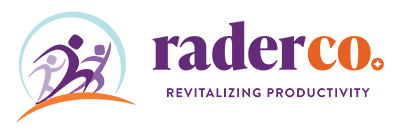
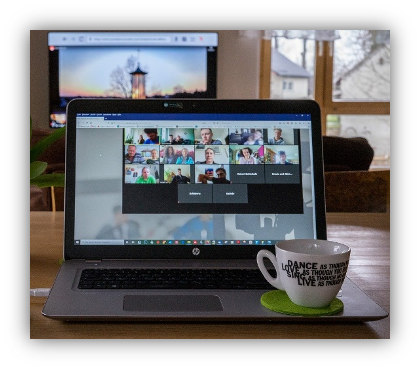
 Monitor participants with background noise and either ask them to mute or mute them yourself. As the meeting host, keep the participant window open so that you can monitor which participants are contributing sound. The names of those speaking come to the top, and an icon will show. If you are the host, you can easily
Monitor participants with background noise and either ask them to mute or mute them yourself. As the meeting host, keep the participant window open so that you can monitor which participants are contributing sound. The names of those speaking come to the top, and an icon will show. If you are the host, you can easily 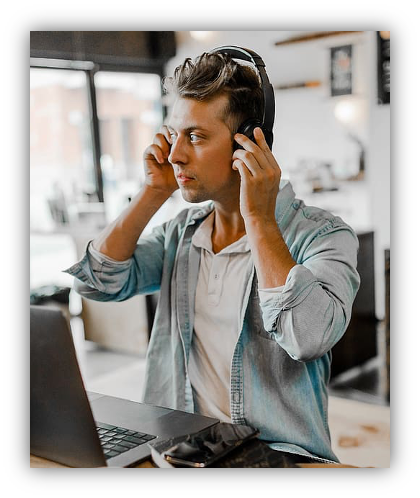 Use headphones or earbuds. If there is an echo, it’s usually because someone is using the laptop speakers and microphone. The microphone picks up the sound from the speakers, and it’s nearly impossible for others to ignore. Using
Use headphones or earbuds. If there is an echo, it’s usually because someone is using the laptop speakers and microphone. The microphone picks up the sound from the speakers, and it’s nearly impossible for others to ignore. Using 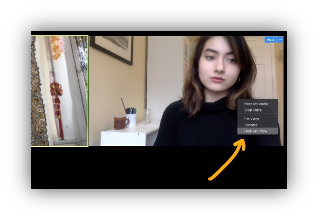 Hide your self-view. After you have gotten settled in the meeting and confirmed that you are properly centered, angled, and lit, stop looking at yourself! Click the dots on the upper right corner of the box containing your image and select “Hide Self View” at the bottom of the menu.
Hide your self-view. After you have gotten settled in the meeting and confirmed that you are properly centered, angled, and lit, stop looking at yourself! Click the dots on the upper right corner of the box containing your image and select “Hide Self View” at the bottom of the menu. Find time to unplug. At the end of your workday (or perhaps in the middle of your workday), find something to do that doesn’t require looking at a screen. That means stepping away from the computer, putting the phone down, and not turning the TV on the second we finish work. Use your eyes to take in your surroundings. Focus on using your other senses. Feed your soul in whatever ways are meaningful to you.
Find time to unplug. At the end of your workday (or perhaps in the middle of your workday), find something to do that doesn’t require looking at a screen. That means stepping away from the computer, putting the phone down, and not turning the TV on the second we finish work. Use your eyes to take in your surroundings. Focus on using your other senses. Feed your soul in whatever ways are meaningful to you.